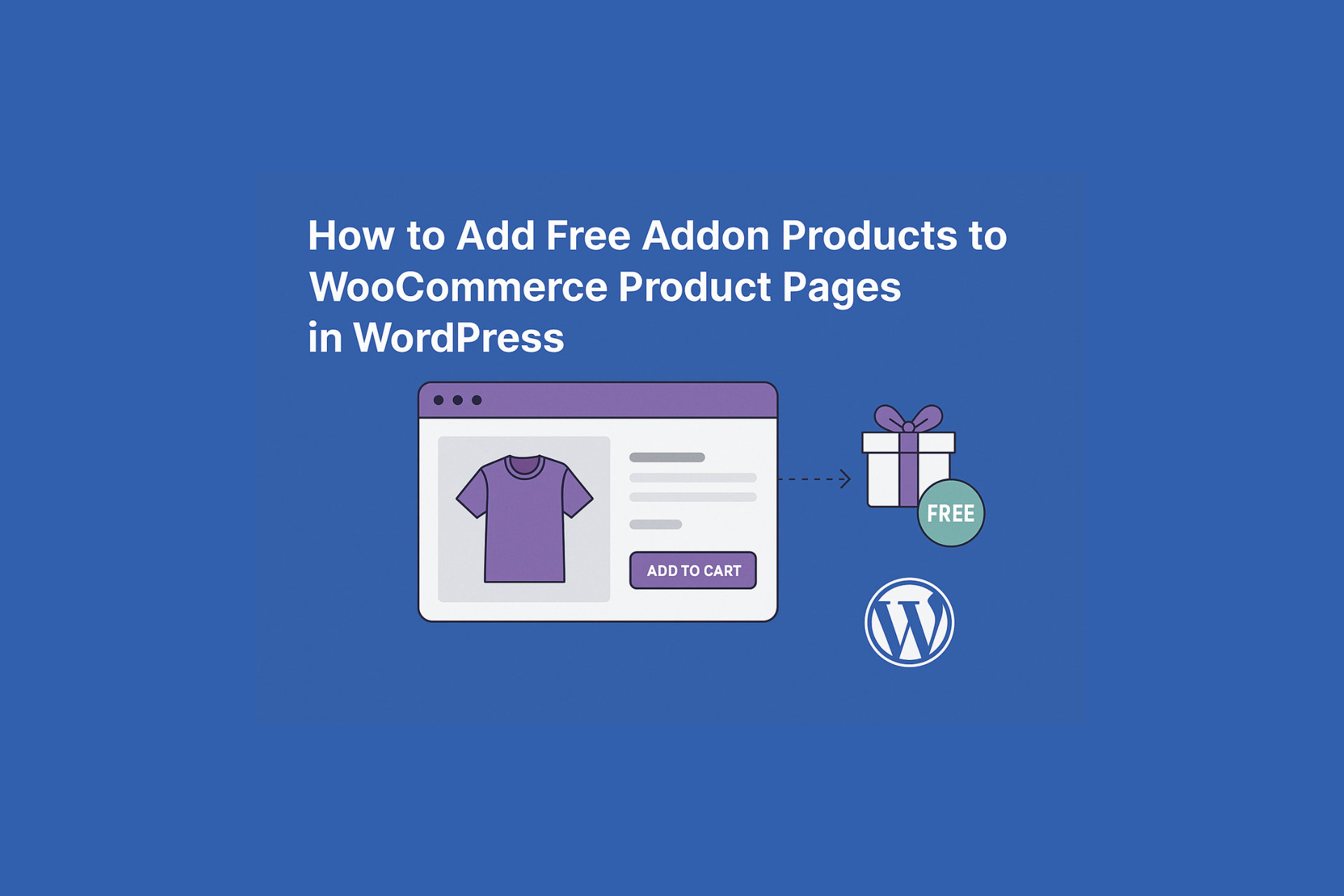Introduction
In today’s competitive eCommerce environment, simply listing products isn’t enough to grow your sales. To maximize profit margins and improve customer experience, online store owners must find effective ways to increase the average order value (AOV). One of the most efficient strategies is to offer WooCommerce addon products on product pages.
This guide will walk you through how to implement this on your WordPress WooCommerce store using a free plugin, so you can start increasing your sales without coding or expensive tools.
What Are WooCommerce Addon Products?
WooCommerce addon products are complementary or related items displayed alongside a primary product on a product page. These could be accessories, product bundles, or frequently purchased items.
Examples include:
A laptop sleeve offered alongside a laptop
Batteries listed with electronic gadgets
A leash added with a dog collar
By showing relevant products at the right time, you improve user convenience and boost your store’s conversion rates.
How to Add Addon Products for Free in WooCommerce
Here is a step-by-step guide to adding WooCommerce addon products using a free plugin.
Step 1: Install a Free Addon Plugin
From your WordPress dashboard, go to Plugins > Add New.
Search for WPC Frequently Bought Together for WooCommerce.
Click Install Now, then Activate.
This free plugin allows you to display addon products directly on product pages with simple configuration.
Search for the plugin in the WordPress plugin directory.
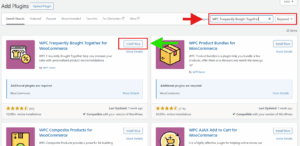
After clicking Install, activate the plugin from the plugin list.
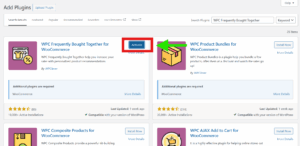
Step 2: Configure Plugin Settings
Once the plugin is activated:
Go to WPClever > Frequently Bought Together in the WordPress admin panel.
Customize the display settings:
Choose whether to show addon products before or after the Add to Cart button
Adjust the button text, product layout, and pricing format
Save your settings.
This setup ensures the addon section aligns with your store’s design and layout preferences.
Customize addon display settings from the plugin options.
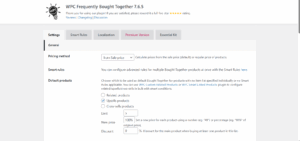
Step 3: Assign Addon Products to Main Items
Go to Products > All Products and choose the product you want to edit.
In the Product Data section, open the Frequently Bought Together tab.
Click Add Products to select related items to recommend.
Optional features include:
Pre-selecting products
Applying discounts to bundles
Displaying product thumbnails and quantity fields
This allows you to strategically choose which products are shown together, increasing the likelihood of upsells.
Add addon products to a main product using the “Frequently Bought Together” tab.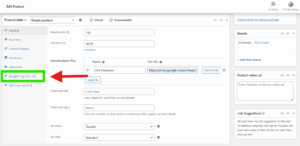
Enable pre-selection or add discounts for bundled products.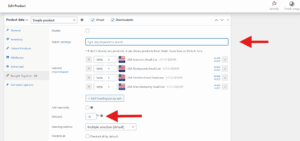
Step 4: Preview on the Frontend
After updating the product:
Visit the product page to see the addon section.
Customers can easily select the related products and add them all to the cart with one click.
This improves shopping efficiency while increasing total cart value
Frontend view of addon products below the main product.
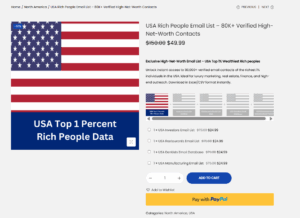
Customization Tips
To better match the addon section with your theme, you can:
Use custom CSS in your WordPress theme’s Additional CSS settings
Modify plugin settings for layout and design
Upgrade to the Pro version for advanced features such as support for variable products, grid layouts, and additional styling options
Benefits of WooCommerce Addon Products
Implementing addon products on your product pages offers numerous advantages:
Increases the average order value per transaction
Enhances product discovery for related or lesser-known items
Provides a better shopping experience by simplifying the buying process
Helps guide customers toward more informed purchasing decisions
Best Practices
To maximize the effectiveness of WooCommerce addon products:
Ensure the recommended products are relevant and useful
Avoid overwhelming users with too many options
Offer bundle discounts where applicable to encourage larger purchases
Make sure the section is mobile-friendly and loads quickly
Need help setting up your store? See our guide: How to Make Your WordPress Website Load in Under 2 Seconds
Conclusion
Adding free WooCommerce addon products to your product pages is one of the most effective ways to increase sales and improve customer experience without needing custom development or high-cost solutions. By using a plugin like WPC Frequently Bought Together, any WooCommerce store can implement this upselling strategy in just a few minutes.
If you’re looking to drive more revenue per customer while simplifying their journey, adding addon products should be one of your top priorities.